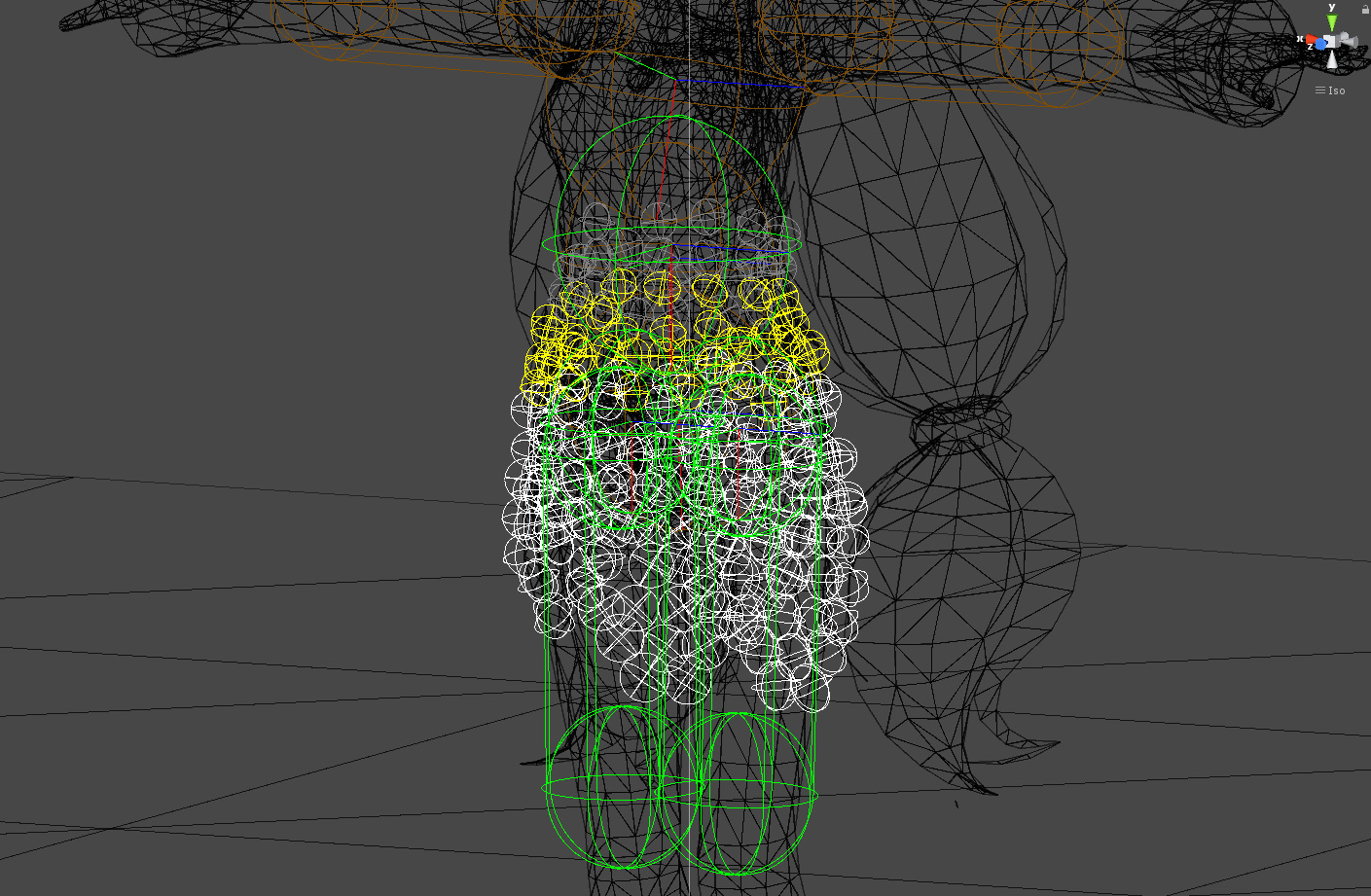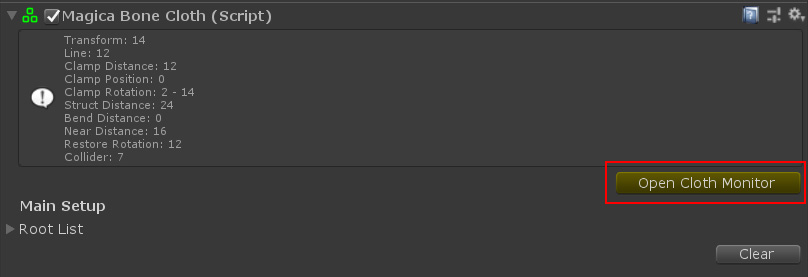Overview
Cloth Monitor is a function to display various states of MagicaCloth in gizmo in the scene view.
It is recommended that you always display the window when you have room in the layout of UnityEditor.
Windows can be docked.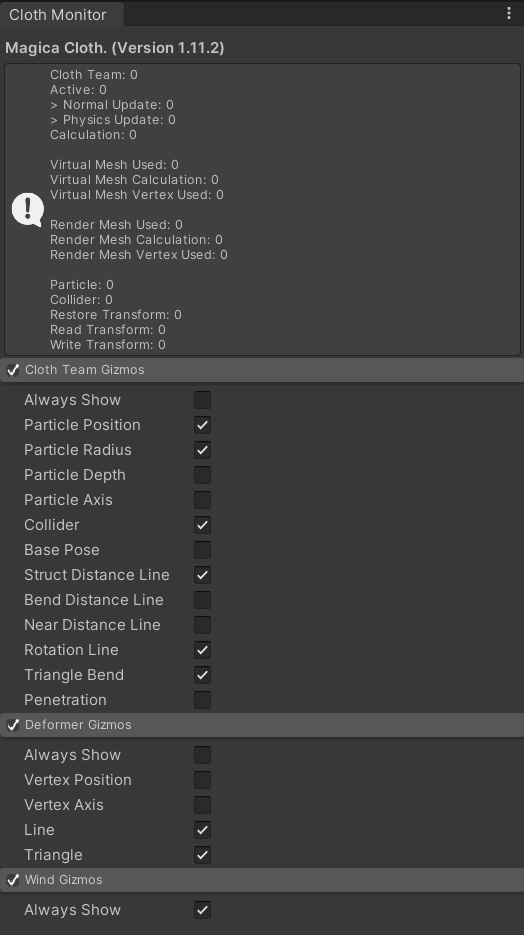
starting method
The cloth monitor can be activated in two ways.
(1) From the inspector
MagicaCloth’s component inspector has an Open Cloth Monitor button.
You can start by pressing this button.
(2) From the menu
It can be started by selecting [Tools/MagicaCloth/ClothMonitor] from the menu of UnityEditor.
information
The information displayed on the cloth monitor is as follows.
| Item | Description |
| Cloth Team | Total number of registered cloth components. |
| Active Team | Number of currently active cloth components. |
| Normal Update | Number of components to be updated in the normal loop |
| Physics Update | Number of components updated in Unity’s physics loop. |
| Calculation | Actual number of components to be calculated |
| Virtual Mesh Used | Number of virtual meshes in use |
| Virtual Mesh Calculation | Actual number of virtual meshes computed. |
| Virtual Mesh Vertex Used | Total number of virtual mesh vertices in use |
| Render Mesh Used | Number of render meshes in use |
| Render Mesh Calculation | Actual number of render meshes computed. |
| Render Mesh Vertex Used | Total number of render mesh vertices in use |
| Particle | Total number of physics engine particles |
| Collider | Total number of physics engine colliders |
| Restore Transform | Total number of transforms to restore |
| Read Transform | Total number of transforms to read |
| Write Transform | Total number of transforms to write |
| Wind | Number of wind components in use |
Cloth team Gizmo
By checking [Cloth Team Gizmos], various states of the cloth component can be displayed as gizmos in the scene view.
| Item | Description |
| Always Show | If you want to always display regardless of the selection state, please turn on |
| Particle Position | Displays particles |
| Particle Radius | Displays the radius of the particles |
| Particle Depth | Displays the depth of the particles. The depth start point (0.0) (fixed) is red, and the depth end point (1.0) (the end of moving particles) is blue. |
| Particle Axis | Displays the XYZ axis of the particle. |
| Collider | Displays colliders. |
| Base Pose | Displays the original position of the particles. This is the original position where the cloth simulation was not performed. |
| Struct Distance Line | Displays lines to maintain the mesh structure. This is linked with the Struct Point setting of the [Restore Distance] parameter. |
| Bend Distance Line | Displays lines to maintain the bend structure. This is linked with the Bend Point setting of the [Restore Distance] parameter. |
| Near Distance Line | Displays a line to maintain the proximity structure. This is linked with the Near Point setting of the [Restore Distance] parameter. |
| Rotation Line | Display rotation line. This is linked with the [Restore Rotation] parameter setting. |
| Triangle Bend | Displays the triangle to maintain the triangle bend (bend by polygon) structure. This is linked with the [Triangle Bend] parameter setting. |
| Penetration | Displays the line for penetration control. Interacts with [Penetration] parameter setting. |
Deformer Gizmo
By checking [Deformer Gizmos], various states of deformer components can be displayed as gizmos in the Scene view.
| Item | Description |
| Always Show | If you want to always display regardless of the selection state, please turn on |
| Vertex Position | Show deformer vertices |
| Line | Show deformer lines |
| Triangle | Show deformer triangle |
wind gizmo
Displays the state of the wind component in the Scene view.
| Item | Description |
| Always Show | If you want to always display regardless of the selection state, please turn on |