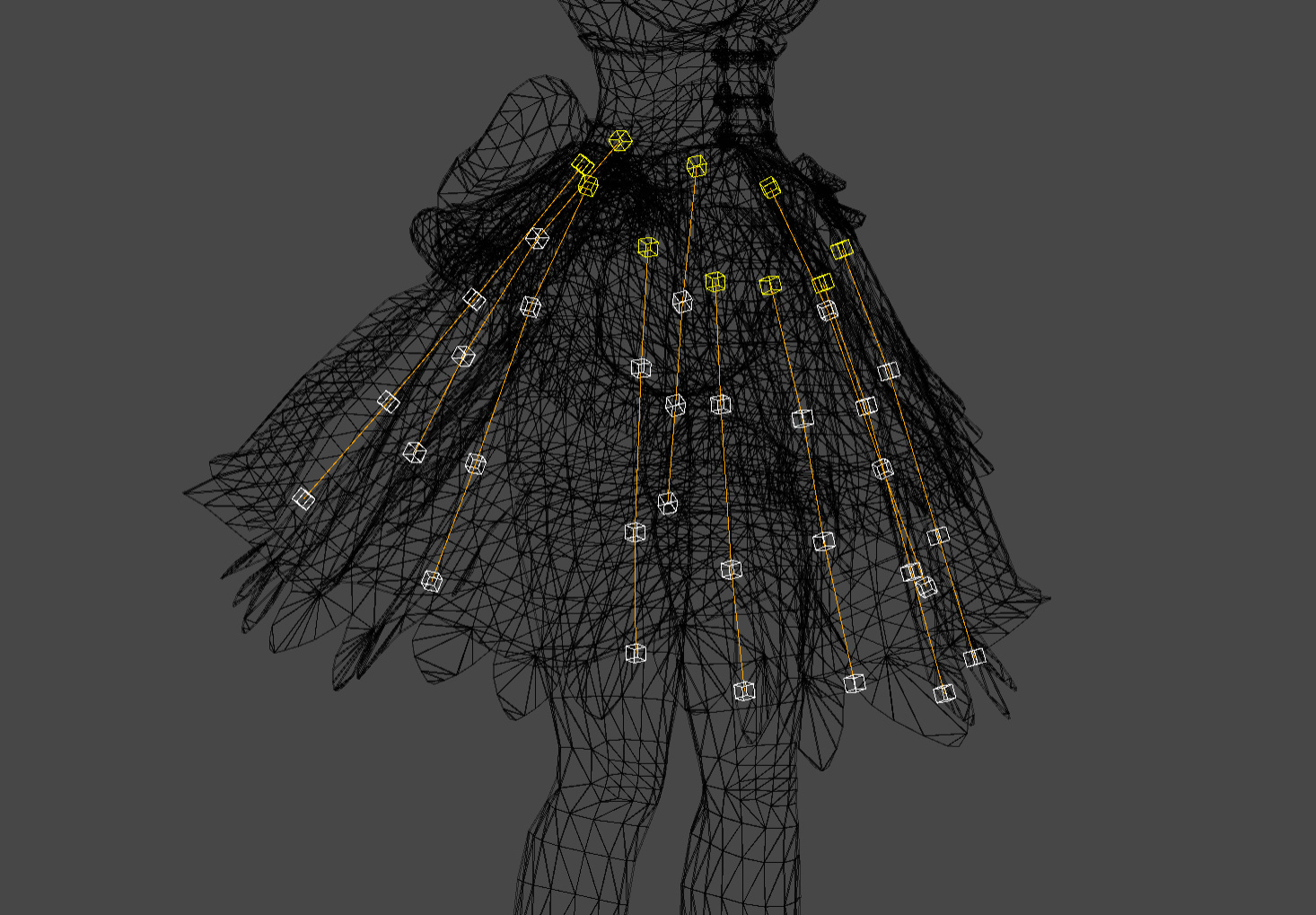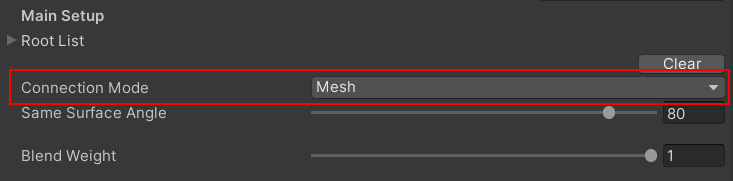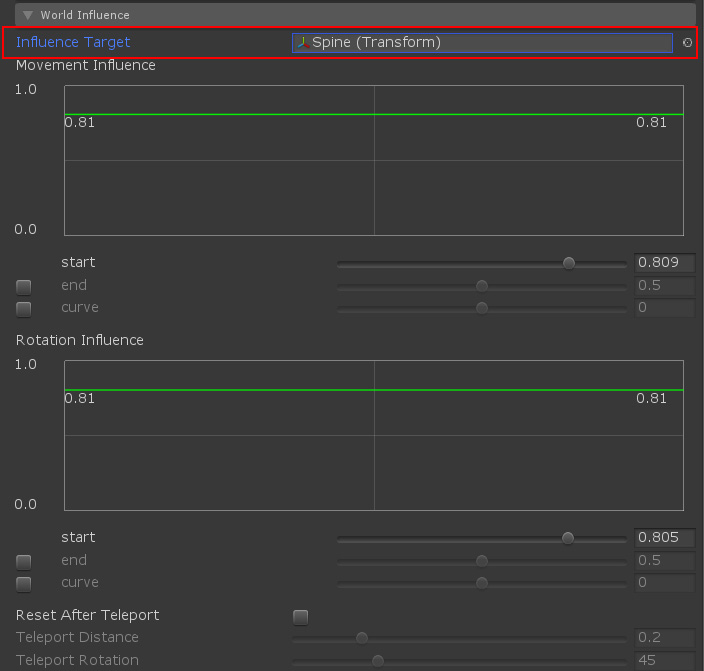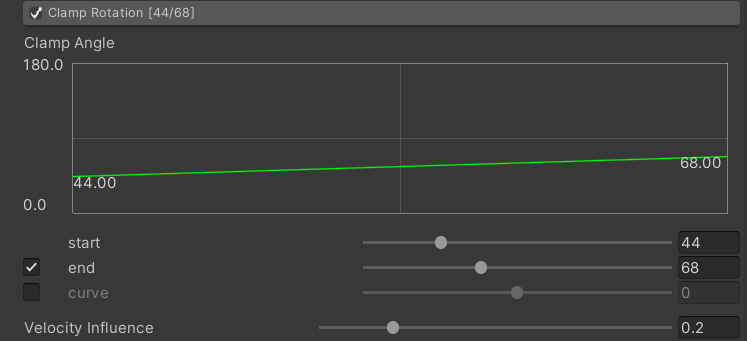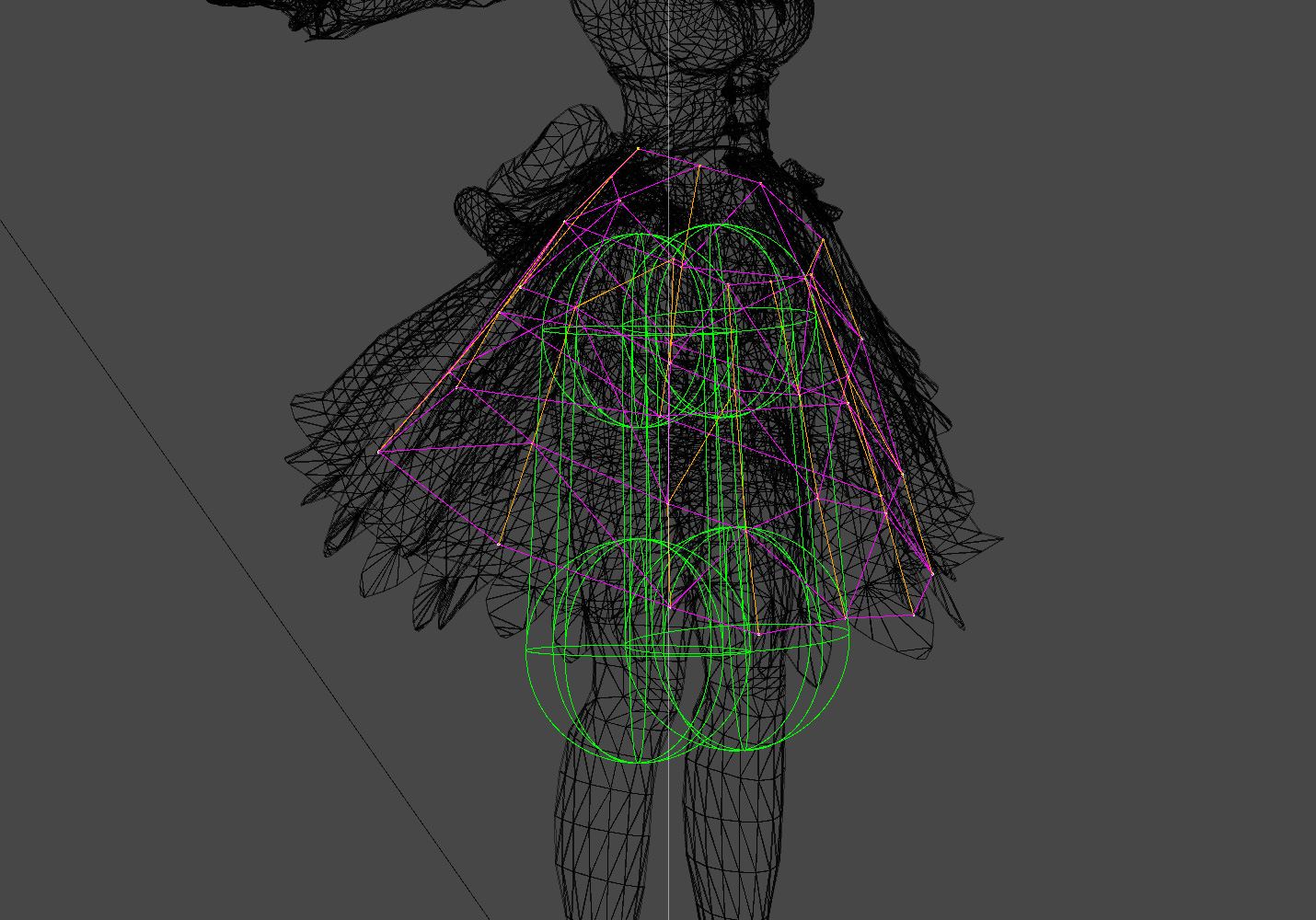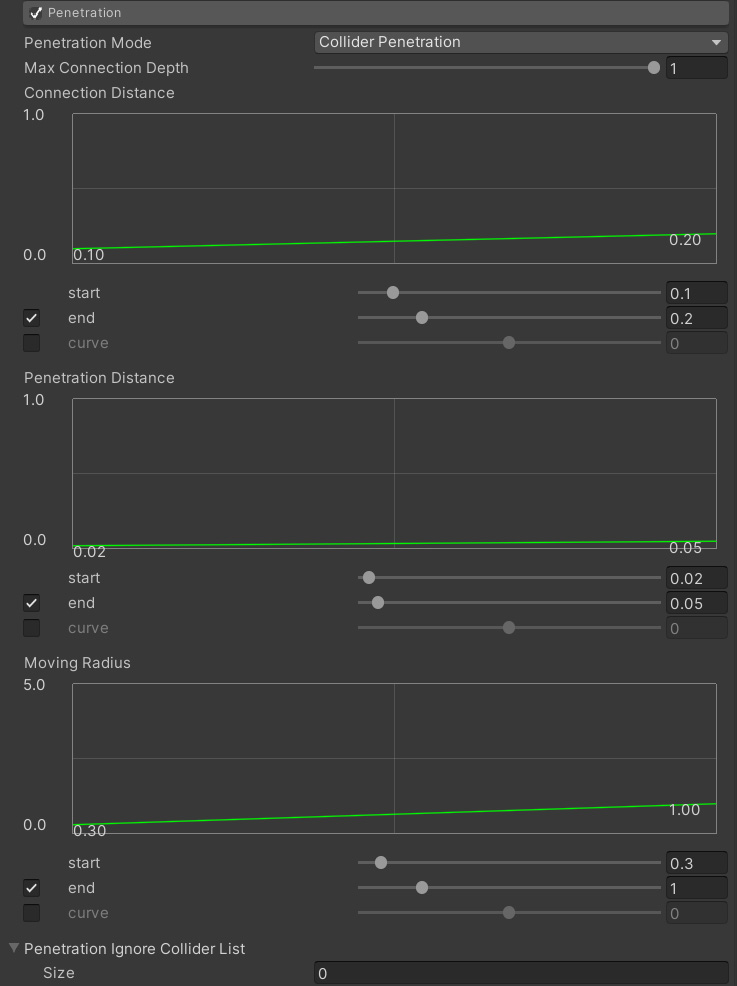Overview
Here we will explain an example of setting a skirt using BoneCloth.
We have already learned how to set up BoneCloth and recommend it, so if you have not done so, please read the BoneCloth Getting Started Guide.
Usually, a human body model wearing a skirt often incorporates a bone to control the skirt.
BoneCloth expresses shaking by moving this skirt bone.
MagicaCloth has MeshCloth, and it is also possible to perform cloth simulation for each mesh vertex.
However, BoneCloth has the greatest advantage over MeshCloth in that it is much lighter and has better performance.
Check the skirt bone
First, check the skirt bones in advance.
The model used this time had bones built in as shown in the image below.
First, make sure this bone is installed at the proper location and spacing.
If the position of the bone deviates from the shape of the skirt, or if the vertex weight is not set correctly, the operation may become unstable.
Also, if the bones are spaced too far apart, there will be a problem that the accuracy of collision detection will decrease.
BoneCloth integration
Now set up BoneCloth for the skirt bones.
Register all bone roots in RootList.
Do vertex painting and set fixed and moving points.
To set the cloth parameters, it will be faster to apply the preset first.
Select [BoneCloth_Skirt] from the presets and apply.
Most parameters are set.
Create mesh from bone shape
When swinging shapes such as skirts with BoneCloth, it is very important to connect not only vertically but also horizontally.
By connecting the horizontal bones, the skirt becomes a mesh shape, which causes interaction and makes the movement more natural.
Also, the collision judgment will be stronger.
To connect side-by-side bones to create a mesh shape, set the following connection modes to [Mesh Automatic].
(A connection algorithm has been added since v1.10.3. For details, refer to “BoneCloth Mesh Connection Guide“.)
This automatically creates mesh data from the skirt bones and connects them.
It is a mesh structure where the purple line of the image is created.
Set waist bones in World Influence
Although not required, it is recommended to specify the hip bone in the Influence Target of the World Influence parameter.
This allows you to control the effect of movement around the waist bone.
For example, if you assign waist bones to Influence Target and set [Movement Influence] and [Rotation Influence] to low values, the skirt will hardly shake even when the main body is animated or moved.
About rotation line
It is this rotation line that is important for the cloth parameter Clamp Rotatin / Restore Rotation.
The rotation line extends from the fixed vertex to the end point of the moving vertex, and the rotation angle is controlled based on this line.
Rotation lines are automatically generated when creating data.
For example, in the bone structure of this skirt, the rotation line is as follows.
This can be confirmed by checking the [Rotation Line] on the cloth monitor.
Clamp Rotation settings
Although not required, it is better to limit the angle the skirt bends with Clamp Rotation.
This keeps the skirt in shape.
This time, I set it as follows.
This means that the start point (fixed particle) of the rotation line can be bent up to 44 degrees and the tip can be bent up to 68 degrees.
However, please note that pushing by collision detection has a higher priority than this limit.
Restore Rotation Settings
This is also not required, but restore rotation will give better results if you apply the force to restore the bend in the skirt.
This ensures that the skirt will always retain its original shape.
Although the value is low, 0.02 restores the shape with a fairly strong force.
Collider settings
After that, we will add colliders.
First, add capsule colliders on both feet, and add hips colliders if necessary.
Preventing penetration
Skirts, etc. should be especially prevented from slipping into the collider.
The Penetration function plays an active role at this time.
This pre-stores the information of the adjacent collider for each particle and prevents it from wrapping around on the back side of the collider at the time of execution.
See the next page for details on Penetration.
I set the skirt as follows.
This almost eliminates the problem of particles penetrating through the collider even when performing violent movements.
Execution test
When the setting is completed, click the [Create] button to create the data.
After that, actually execute it and adjust the parameters with trial and error.
Parameters can be changed even during execution, so it is easy to adjust while actually moving.
Adjustment tips
If the skirt feels stiff, try reducing the [Struct Stiffness] value in [Restore Distance].
Also, lowering the Gravity makes the operation softer.
The movement will be slower by raising the Drag.
This concludes the skirt guide with BoneCloth.