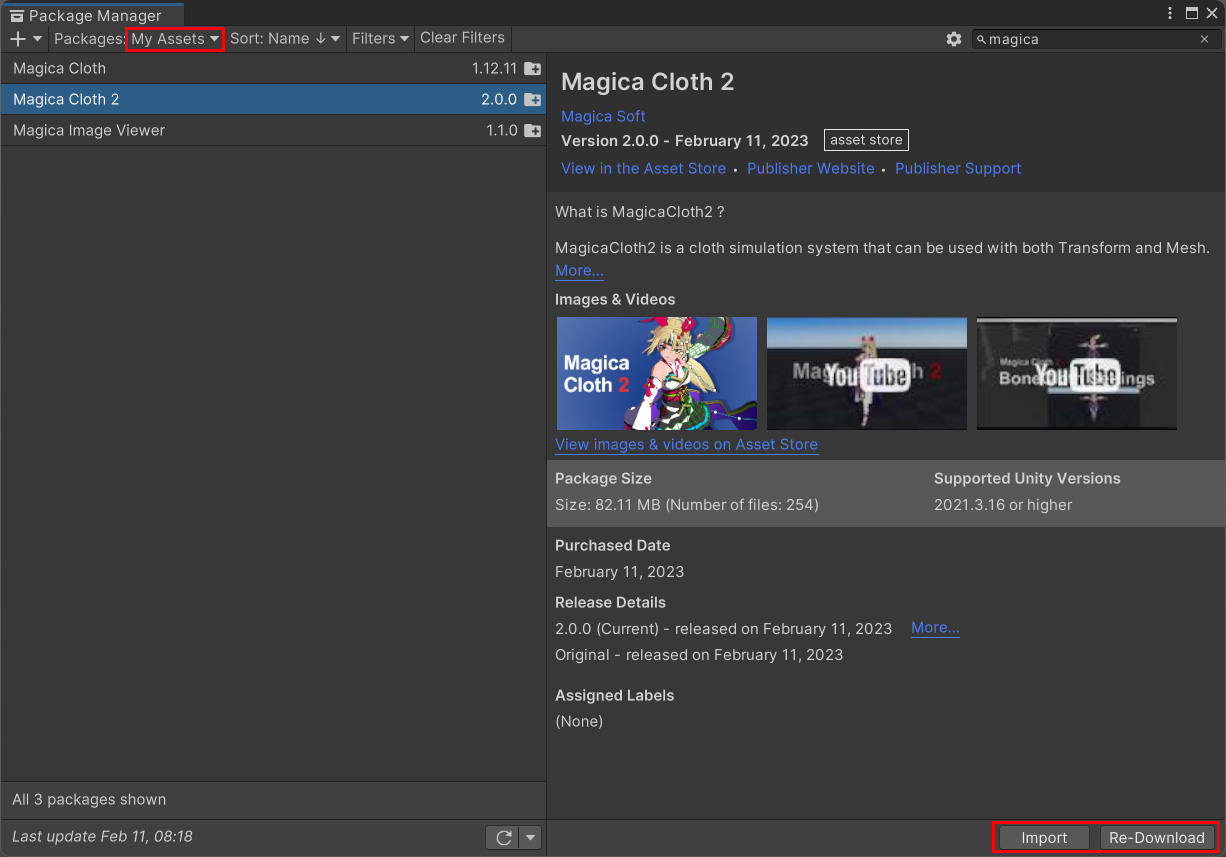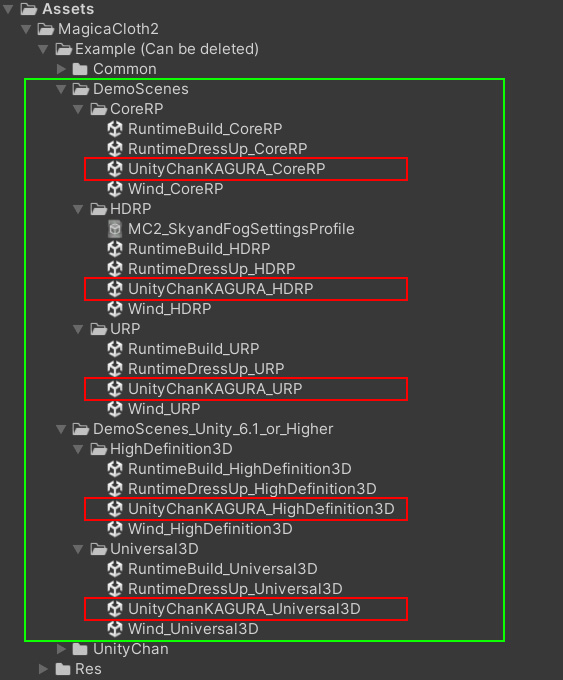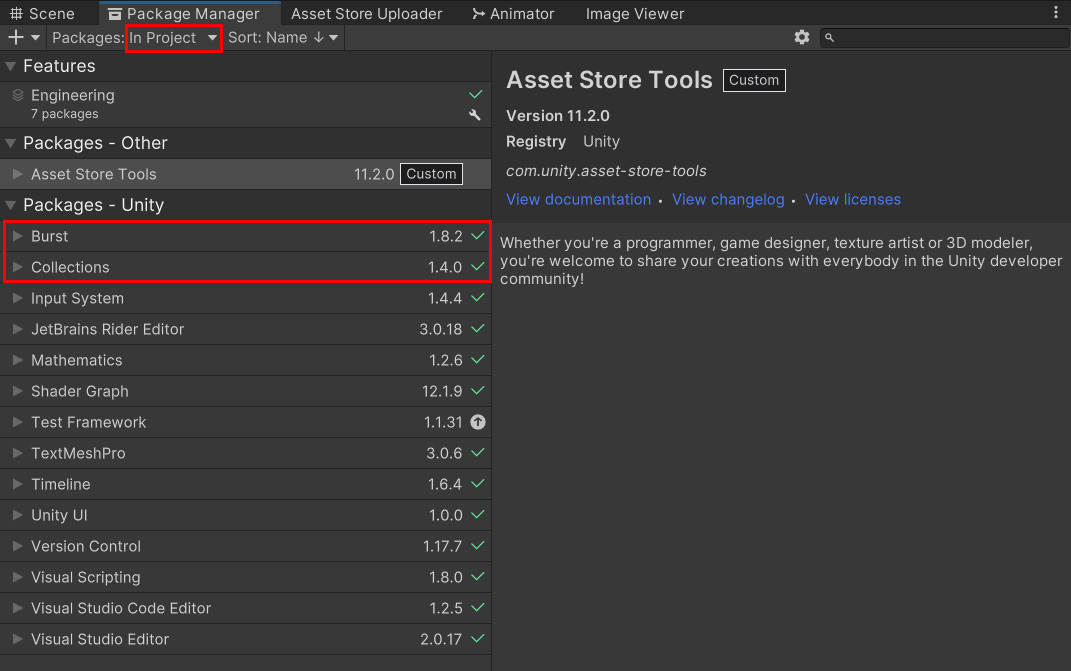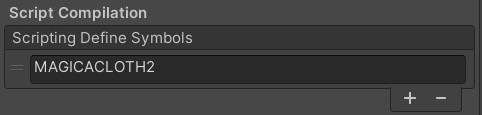Contents
How to Install
MagicaCloth2 requires Unity 2021.3.16 (LTS) or higher version to run.
After purchasing the asset, you can install it from the Package Manager.
Open Window/PackageManager from the Editor menu, select MagicaCloth2 from MyAssets and Import.
Two packages, Burst and Collections, are required for operation, but they are automatically installed when MagicaCloth is imported.
Therefore, unlike Ver. 1, there is no need to manually install the packages separately.
If the following dialog box appears during installation, restart the Unity editor once after the installation is complete.
Sample Run Tests
After the import is complete, let’s check the operation.
Load the UnityChanKAGURA_??? scene from the DemoScene folder as follows. Load the scene from the DemoScene folder as follows.
The samples are separated by render pipeline (CoreRP/URP/HDRP), so please select from the folder of the render pipeline you are currently using.
Also, for Unity 6.1 and above, please use the demo in the [DemoScenes_Unity_6.1_or_Higher] folder.
The reason for the different scenes for each render pipeline is simply to switch render shaders, and has nothing to do with MagicaCloth’s operation.
Run the scene and if the character’s sleeves, hair, skirt, etc. are physically shaking, the installation is complete.
Sample folders can be deleted
The “Example (Can be deleted)” folder included in the asset can be deleted.
If you do not need the samples, you can delete them.
How to Update
MagicaCloth is updated periodically.
Most of the time, importing the latest version by overwriting it will work.
However, if the file structure or other changes have been made, the old and new files may be duplicated and fail.
Therefore, please follow the next steps for a clean install if at all possible.
- Make a complete backup of your project.
- Delete the MagicaCloth2 folder from the Unity editor
- Import the latest MagicaCloth2 from PackageManager
What to do when an error occurs
If an error occurs even after following the above steps to import or update, the required packages may not be installed for some reason or may be out of date.
First, open Windows/PackageManager from the menu and select InProject to display the list.
MagicaCloth requires Burst 1.8.1 or higher and Collections 1.4.0 or higher to operate.
Please make sure that Burst and Collections are present in this list and that the versions are correct.
If the package does not exist or is an older version, you will need to install it manually as follows
- Press the + button on the upper left of PackageManager and select [Add package from git URL..].
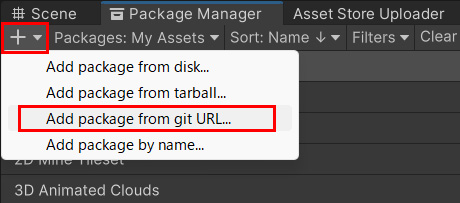
- To install Burst, enter “com.unity.burst” in the URL and run it.
- To install Collections, enter “com.unity.collections” in the URL and run the command.
This will install the latest versions of Burst and Collections.
If the error persists, please contact support.
In this case, it would be very helpful if you could describe the error in full, as it appears first in the console.。
How to uninstall
If for some reason MagicaCloth is no longer needed, it can be uninstalled by following these steps
- Delete the MagicaCloth2 folder
- Uninstall Burst from PackageManager
- Uninstall Collections from PackageManager
- Uninstall Mathematics from PackageManager
Be cautious about deleting packages, as there may be other assets in the project that are in use.
How to check the version
The current version of MagicaCloth can be found in the Tools/MagicaCloth2/About… menu.
Define Symbol
When you install MagicaCloth, the MAGICACLOTH2 definition is automatically added to your project.
(v2.3.1 or higher)