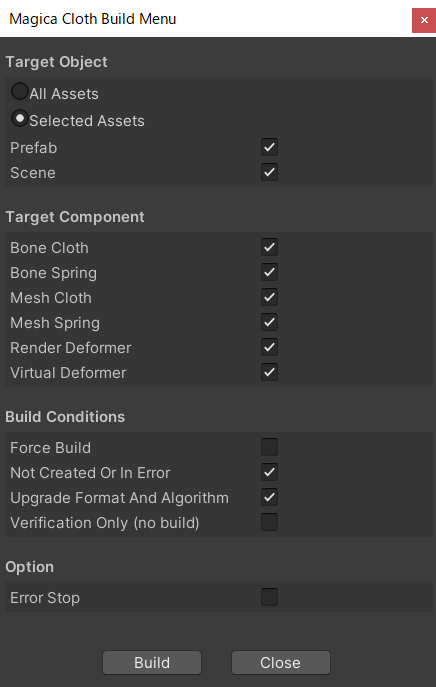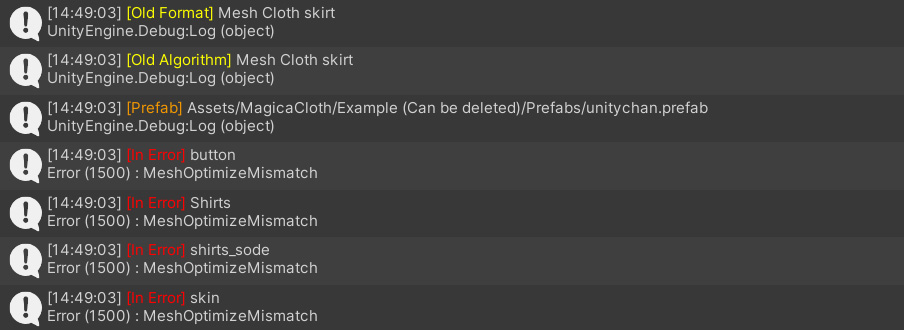Overview
In the build menu, you can create MagicaCloth assets from the outside and upgrade the algorithm.
This saves you the trouble of opening the component and pressing the [Create] button.
You can also use validation mode to look for components that are in error or have an older format.
STARTING METHOD
It can be started by selecting Tools / Magica Cloth / Build Menu from the Unity Editor menu.
How to use
(1)
First, specify the target to be processed in [Target Object].
[All Assets] covers all assets in the Project.
[Selected Assets] targets the assets in the currently selected Project.
(2)
Select the component to run from [Target Component].
(3)
Select the conditions to be executed from [Build Conditions].
[Force Build] unconditionally creates all the data.
[Not Created Or In Error] creates only the components that have not been created or have an error.
[Upgrade format And Algorithm] upgrades components with older data formats or older algorithms.
[Verification Only] is for verification.
Detects only component issues.
(4)
If you select [Error Stop] as an option, it will automatically stop when an error occurs.
(5)
Finally, click the [Build] button to start data creation.
The creation result is finally displayed in the Console as a log.
Verification mode
Select [Verification Only] in [Build Conditions] to enter verification mode.
No data is created in validation mode.
The results are displayed in the Console as a log only if a problem is found in the current component.
important point
The result of data creation by the build menu cannot be undone.
Therefore, when processing a large number of assets at once, be sure to back up the project before executing it.